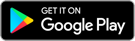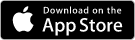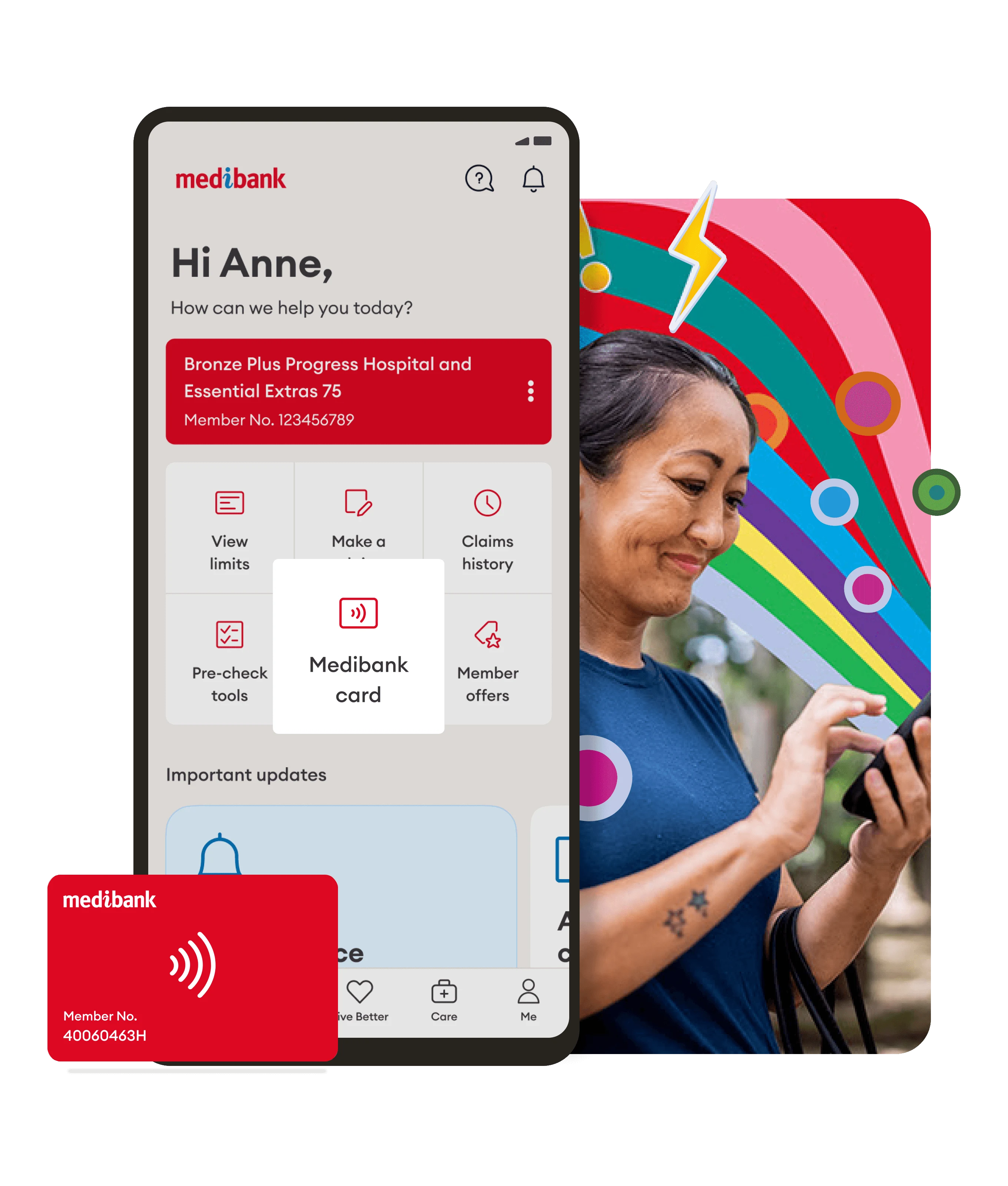Contactless claiming that’s fast and always with you.
With the Medibank digital card, you can claim on the go—no need to carry a physical card. All you need is a supported Android or Apple device* and the My Medibank app to get money back in your pocket on your favourite extras.

Your Medibank digital card is an eco-friendly alternative.
Medibank is committed to achieving Net Zero by 2040. Our digital card is an eco-friendly alternative that you can access anytime.
Your membership card is just a tap away!
Follow these simple steps to add your digital card for iPhone and Android.
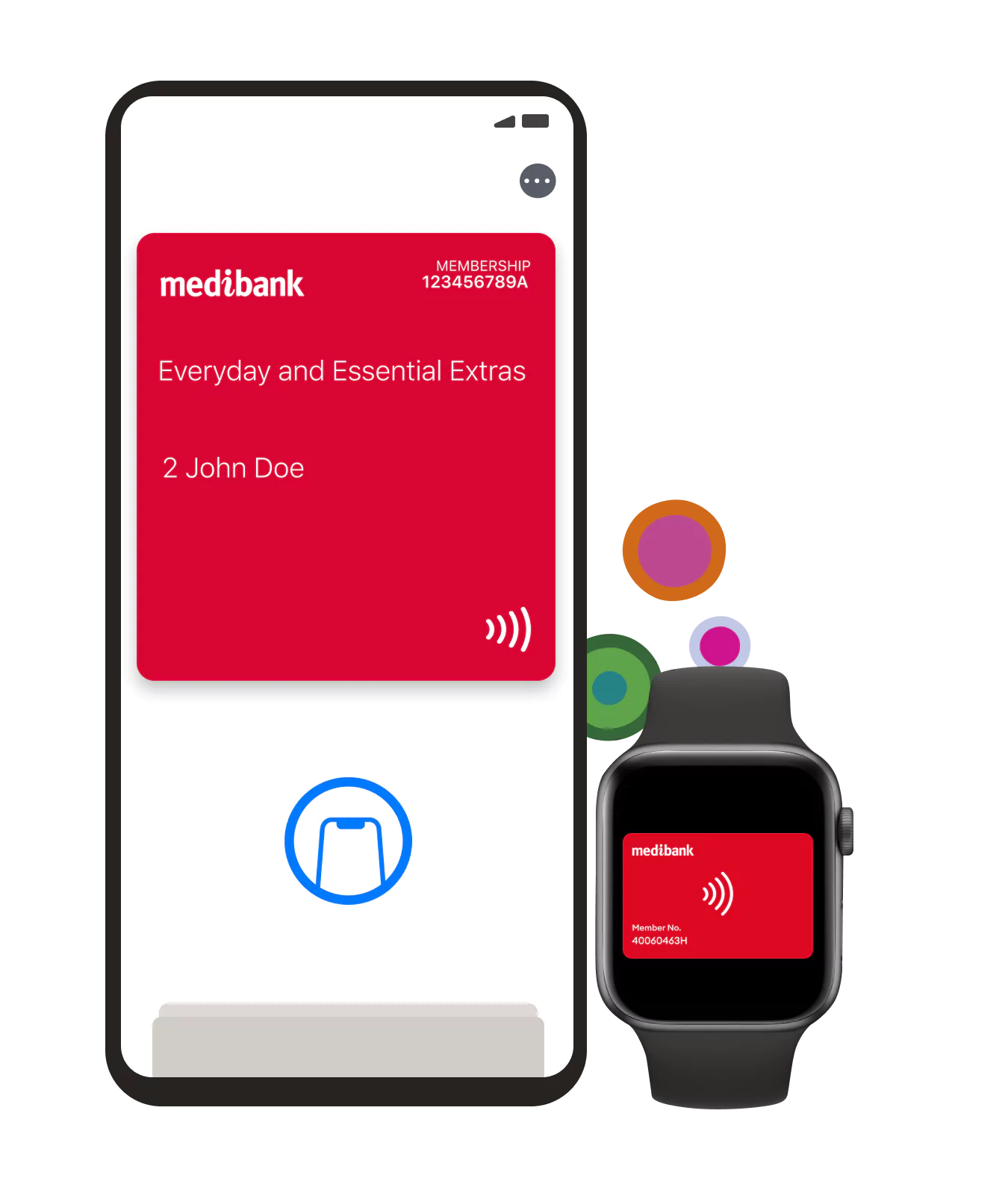
How to add your Medibank card to iPhone (iOS)
1. Open the My Medibank App.
2. Tap on ‘Add your membership card to Apple Wallet’ on the home screen, and follow the prompts.
3. Your digital card will appear on the screen (this means you’re all set up).
4. Your digital card will automatically sync to your Apple Watch once it has been added to your iPhone.
How to claim with your iPhone or Apple watch device:
1Step one
Unlock your device and select your Medibank card from your Apple Wallet.
2Step two
Tap your mobile device on the HICAPS terminal.
How to access your Medibank card with Android
1. Open the My Medibank App.
2. Tap on ‘Digital Card’ on the home screen.
3. Your Medibank digital card will appear on the screen (this means you’re all set up).
How to claim with your Android device:
1Step one
Log into the My Medibank App.
2Step two
Tap Digital card from home screen.
3Step three
Tap your mobile phone on the HICAPS terminal.
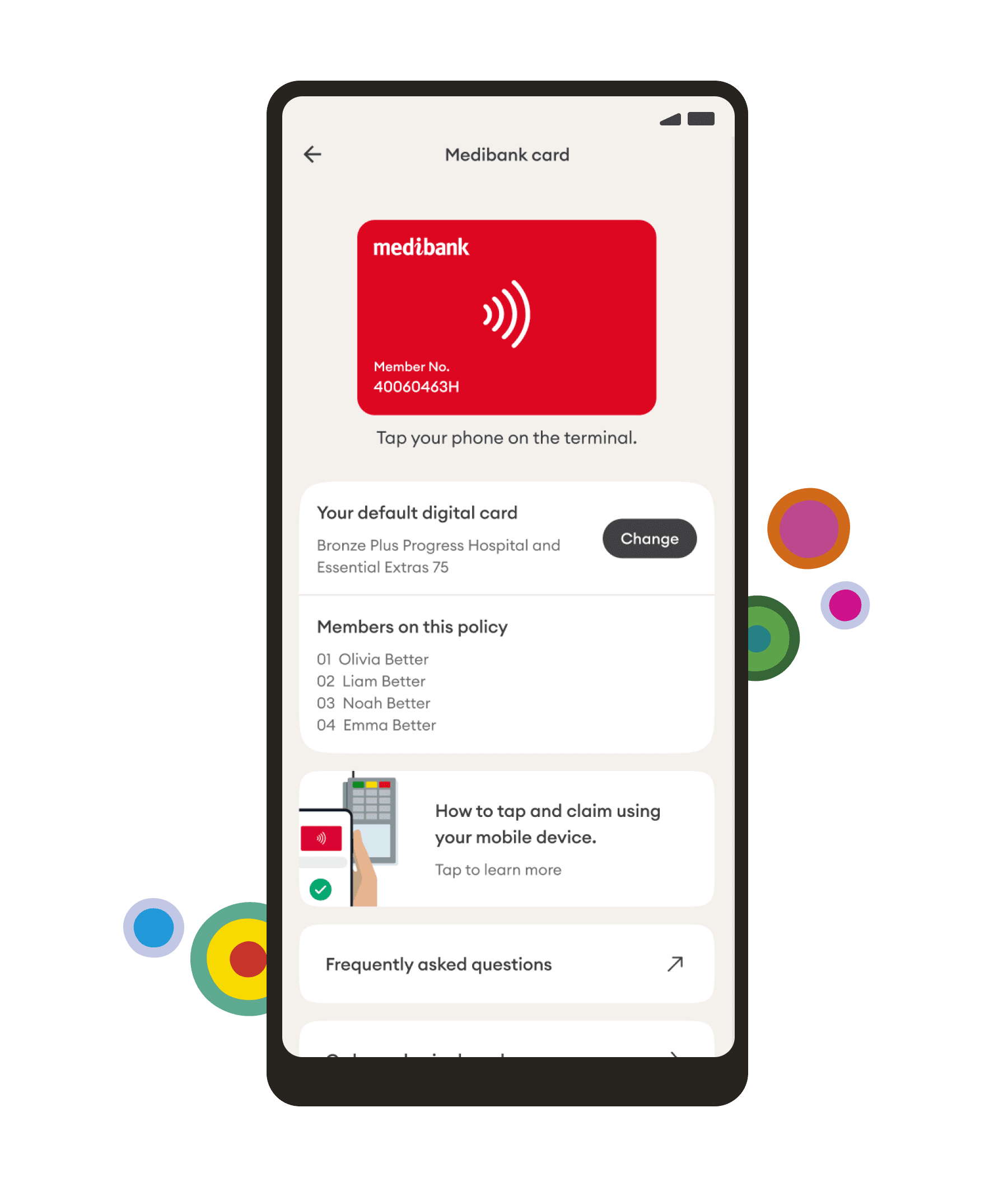
Things you need to know
* To use the My Medibank App and Digital card, you’ll need to be a Medibank health insurance member, running either iOS 16 and above or Android 10.0 and above. If you have Visitors Health Insurance, Working Visa Health Insurance or Overseas Student Health cover, you may not be able to use all the features.
If you have multiple policies under your account you will need to select default extras cover to be linked to your digital card.
Apple and the Apple logo are trademarks of Apple Inc., registered in the U.S. and other countries. App Store is a service mark of Apple Inc., registered in the U.S. and other countries.